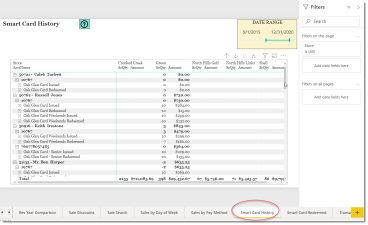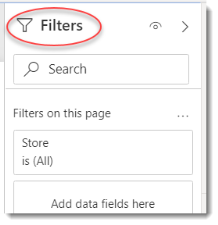Smart Card History
This is a Club Prophet Executive Report v4 – Power BI or PBI.
Note: Samples are using demo data and do not reflect real-world data.
Smart Card History
The Smart Card History report shows the progression of Smart Card use by Customer for the given period. If there are multiple Stores for the given database, the Smart Card usage is also broken out by Store Codes as report columns.
Fields on the report include
-
Columns:
-
Store – name of the Store where the transaction took place.
-
ScQty – the number of Smart Card Units Issued or Redeemed (negative when Redeemed).
-
Amount – the Amount paid for Smart Card Issued ($0 on Redeemed transactions).
-
-
Rows:
-
Customer – the Account Number – Account Name of the given customer.
-
Item Code – the Item Code of the given Smart Card.
-
Item Description – the Item Description of the given Smart Card.
-
Sale Number – the Sale Number of the given transaction.
-
This report is a matrix style report where you can use these controls:
Use the top right of the visual to navigate thru various levels. Due to the nature of this report, we have already drilled down using the pitchfork looking control to the Sale Number detail. Feel free to try moving up or down as desired to summarize or get more detail.
FILTERS
There are various filters you can use to narrow down the data. Filters are the gold background controls as well as the Filters right-hand sidebar. So, in addition to the Date Range, you can also filter to a particular Store.
If you click the visual, you get more filter options:
This can come in handy if you want to filter on a specific smart card by item code or name.
Tips
- Filters which are the gold back color controls on the report allow you to pick from a list. Hold down the Ctrl key on the keyboard to select multiple items.
- If you want to search for a particular value, use the filters in the right pane menu. They will have a search box in addition to a list of the items.
- Use the Advanced option in the right menu panel for advanced search options.
- Use the three dots […] in the top right of a visual for more options like Export data.
- Use the Help button to open the user guide for any given report
 .
.